Slack seems to have been taking the corporate and startup collaboration world by storm in the past year or so.
The popular communication and chat service for businesses has not only secured a huge installed user base, but is also already valuated in the billions (around 3 of them, to be exact). We even use it internally here at TalentLMS headquarters — which obviously is the ultimate seal of approval for any piece of software.
Its success makes sense too. Compared to the awful legacy of bloated, slow and hard to use business collaboration tools, Slack is as lightweight and easy to use as Facebook or Twitter, with most of the features most teams need, and few that they might not. It even manages to instill a sense of playfulness to the whole office communication process too, with its funny emojis, reactions, custom startup messages, and the rest.
And another trick up its sleeve is the ease with which it can integrate with other enterprise services, from a retail company’s CRM to an order fulfillment software, to an IT company’s source code repository system.
Of course, your favorite eLearning management platform wouldn’t miss the party. Leveraging TalentLMS’ hooks to the meta-integration service Zapier, you can start integrating TalentLMS and Slack and have them exchange messages and chat up lines like old buddies in no time.
Let’s see how…
Zapier what?
If you have already attempted integrating TalentLMS with a third party service, you’ve probably already made the acquaintance of Zapier.
In that’s the case, you can skip this section. If you haven’t, then here’s all you need to know:
Zapier is a “mediator”, a third party Cloud-based service for easily connecting different platforms and have them work together.
Zapier integrations work using the notion of triggers (“when this thing happens”) and actions (“do that other thing”).
When something happens on a piece of software (e.g. a user is added in TalentLMS) it “triggers” an “action” to another software (e.g. e.g. register the same user in Slack too). Such a combination of trigger and action is called a “Zap” in Zapier-speak.
What’s best, you only have to write a trigger or an action once, and it will work with any software that sends compatible data (e.g. a TalentLMS “user added” trigger could invoke the same “add user” action in WordPress, Magento, ZenDesk, JIRA, Slack, and much more — Zapier offers integrations with 500+ apps).
Slack features accessible through Zapier
Slack offers the following triggers and actions:
Slack Triggers:
• New Message Posted Anywhere: Triggers when a new message is posted to any public channel.
• New Message Posted to Channel: Triggers when a new message is posted to a specific channel you choose.
• New Starred Message: Triggers when you star a message.
• New Channel: Triggers whenever a new channel is created.
• New User: Triggers when a new Slack user is created and first joins your organization.
Slack Actions:
• Send Channel Message: Post a new message to a specific channel.
• Send Direct Message: Send a direct message to a user or yourself from the Slackbot.
• Set Channel Topic: Sets the topic on a channel.
• Create Channel: Creates a new channel
• Send Private Channel Message: Post a new message to a private channel.
• Find Message: Finds a Slack message using the Slack Search feature.
• Find User by Email: Finds a user by matching against their email.
• Find User by Name: Finds a user by matching against their real name.
Example Slack and TalentLMS integration
Integrating TalentLMS with Slack starts with triggers and actions – any matching ones can be integrated into TalentLMS.
In this short guide we’re going to combine the “Course Completed (User Details) TalentLMS trigger with the “Send Channel Message” Slack action, so that when a user completes a course in TalentLMS, a message will be posted to a specific Slack channel.
1) In Zapier, create a new Zap and give it a name (e.g. “Slack/Zapier”).
2) Now you need to choose the trigger app. Start typing “TalentLMS” on the search bar, and choose “TalentLMS” from the options shown.
3) Now you need to choose the trigger itself. In this case, you shall pick the “Course Completed (User Details)” trigger — the one that is executed when a user you have specified by login/id completes a TalentLMS course.
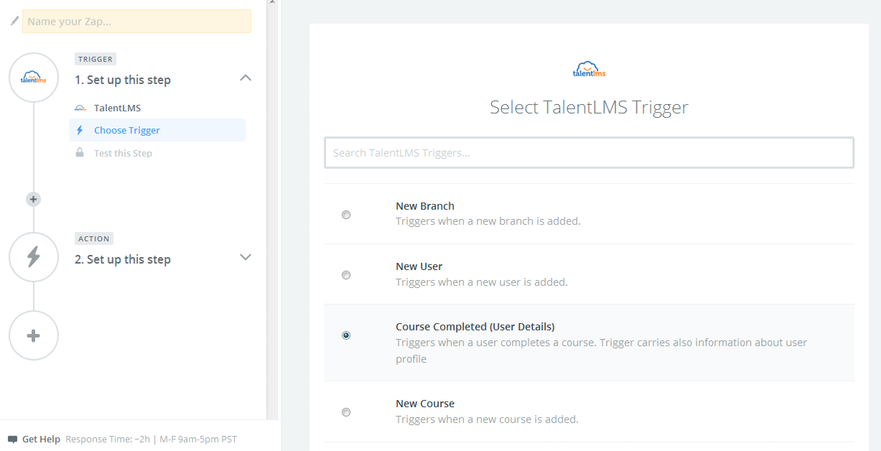
4) If you have not already started integrating TalentLMS account with Zapier you will be asked to do so now.
Provide the credentials required for your TalentLMS account to be connected. Your shall need your TalentLMS domain (the URL of your eLearning site) and API key. The latter can be found in the Account & Settings > Basic settings > Security page (you could have also done this in advance from your “Connected Accounts” Zapier page).
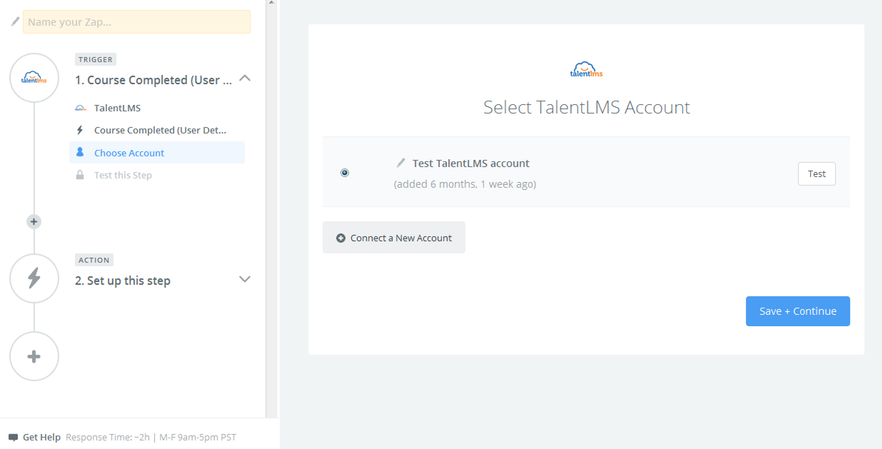
Once you have done so, you can test that you account is connected properly and you are ready to move on to the next step.
5) The next step would be to setup the user for whom you want to get their completed courses. Use the dropdown menu which gives your the option to select among your TalentLMS users.
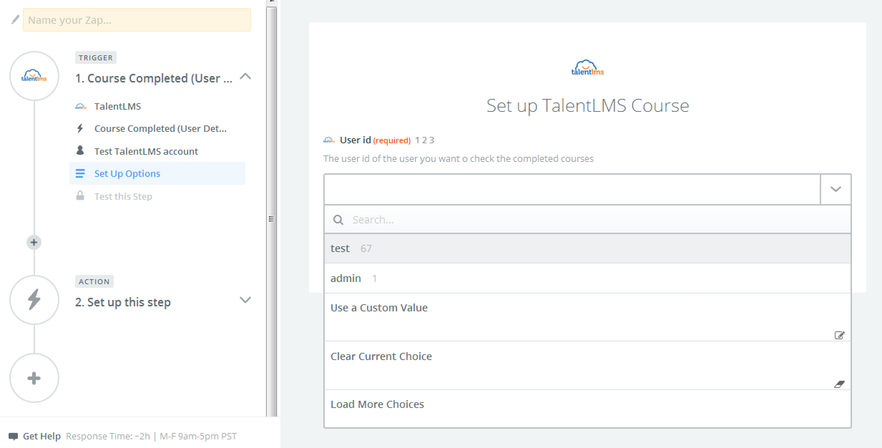
6) Similarly to step (2), you now you need to select your action app — that app that will respond to the “Course Completed” TalentLMS event. In our case, this will be Slack.
Start typing Slack… in the search bar, and select Slack from the options shown.
7) Now pick the Slack action you want to run. This will be “Send Channel Message” — the one that posts a new message to a specific Slack #channel you choose…
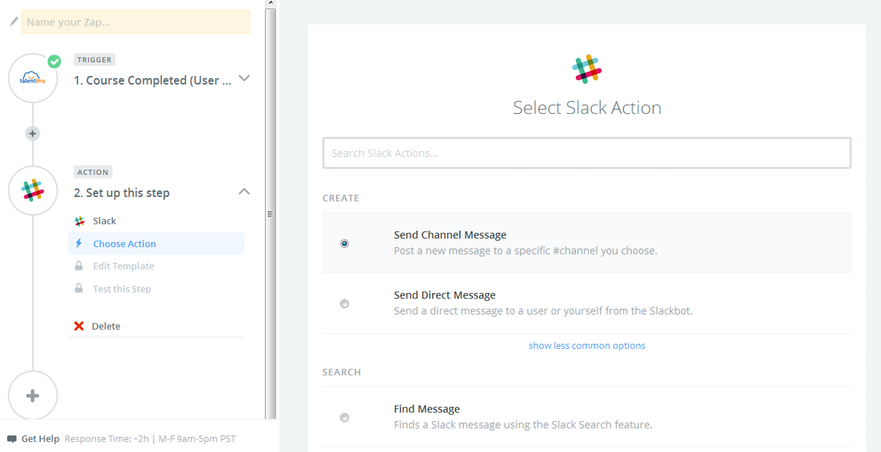
8) Similarly to how you authorized Zapier to connect to TalentLMS in step (4) you need to also authorize it to connect to your Slack account. Once you have done this, you can test that the connection was setup properly.
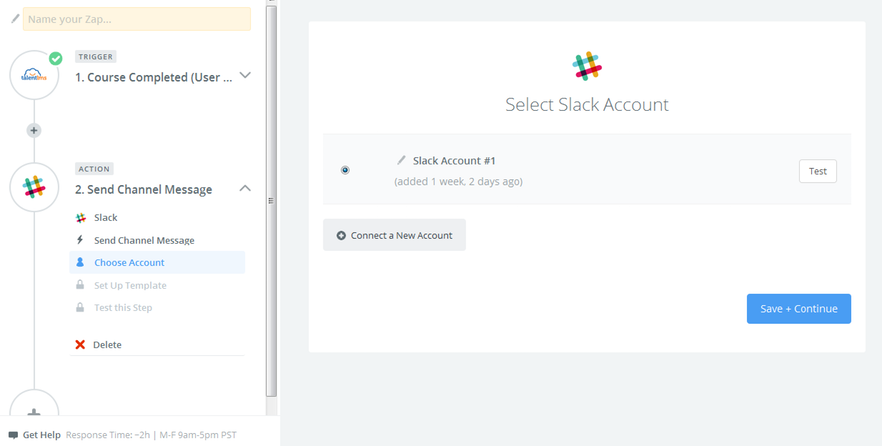
9) The final step is for helping Zapier translate the user information it gets from TalentLMS to the field names that Slack understands.
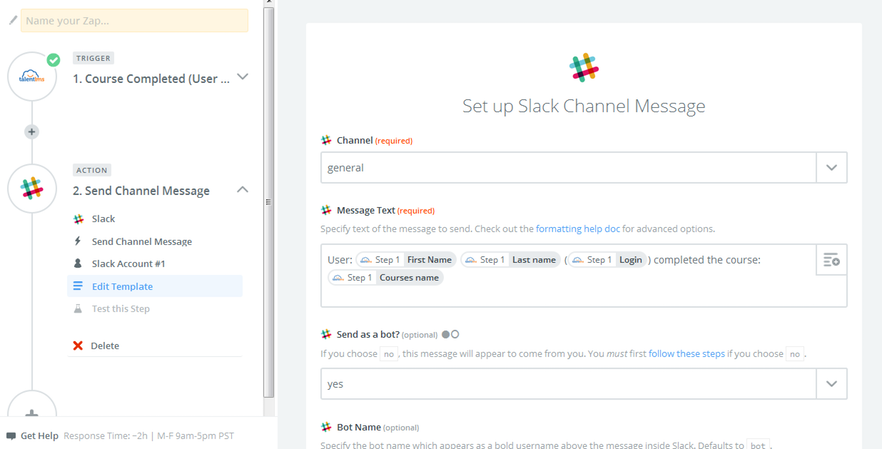
Select the channel that you want your message to be posted in and also setup the message that you want to post.
Assume a message like the following “User: Nick Smith (nicksmith) completed the course: Future Technologies”. You can setup a template for these kind of messages similar to how it shows in the screenshot.
And that’s it. You now have a working Slack to TalentLMS user account creation integration.
Don’t be put off by the lengthy description above — it’s more verbose than difficult to follow.
Test that you Zap works as it is supposed to:
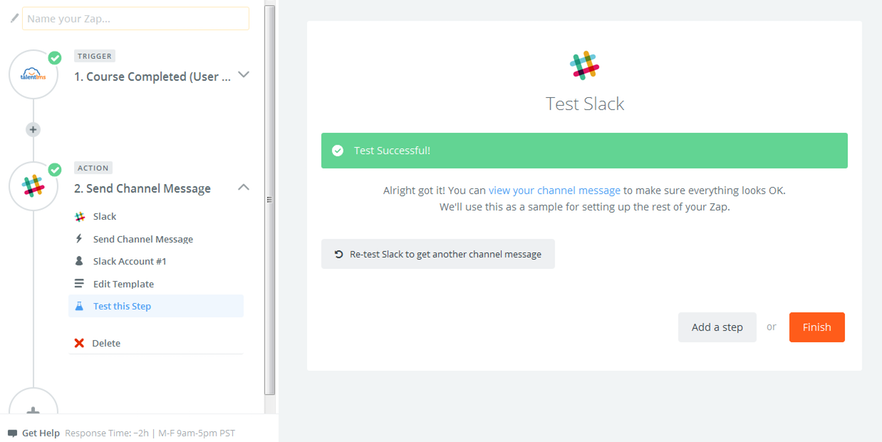
and finally give a name and set it on… That’s it. You’ve done it!
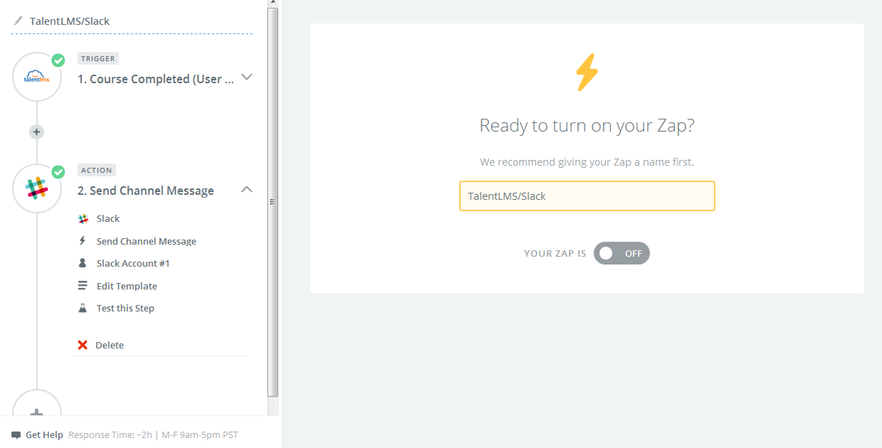
Following the same trigger and action logic you can hook up any other functionality you want between Slack and TalentLMS (and the other way around of course, as TalentLMS is itself a trigger provider too).
Conclusion
In this post we had a look at look at the process of integrating TalentLMS with Slack, the increasingly popular (and fun to use) business collaboration platform.
This, of course, is but one of the tons of integrations that TalentLMS offers, either natively, or through Zapier. If you haven’t yet, take TalentLMS for a test drive today and see how well our best-of-breed eLearning solution integrates with your training needs!
| Tags: LMS Integration
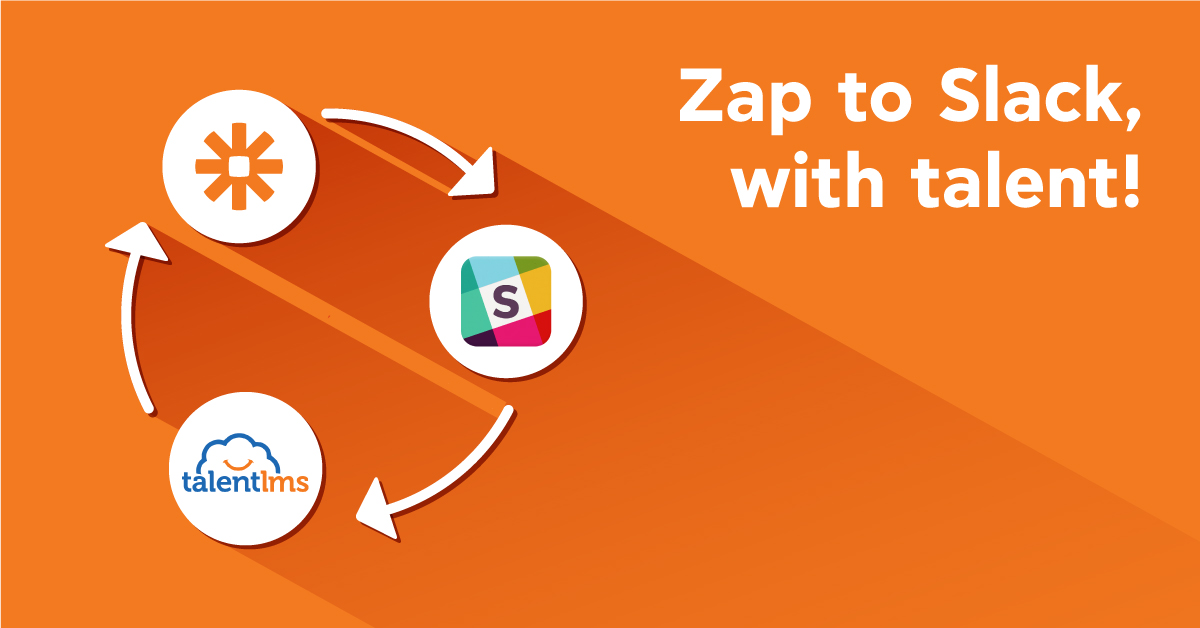
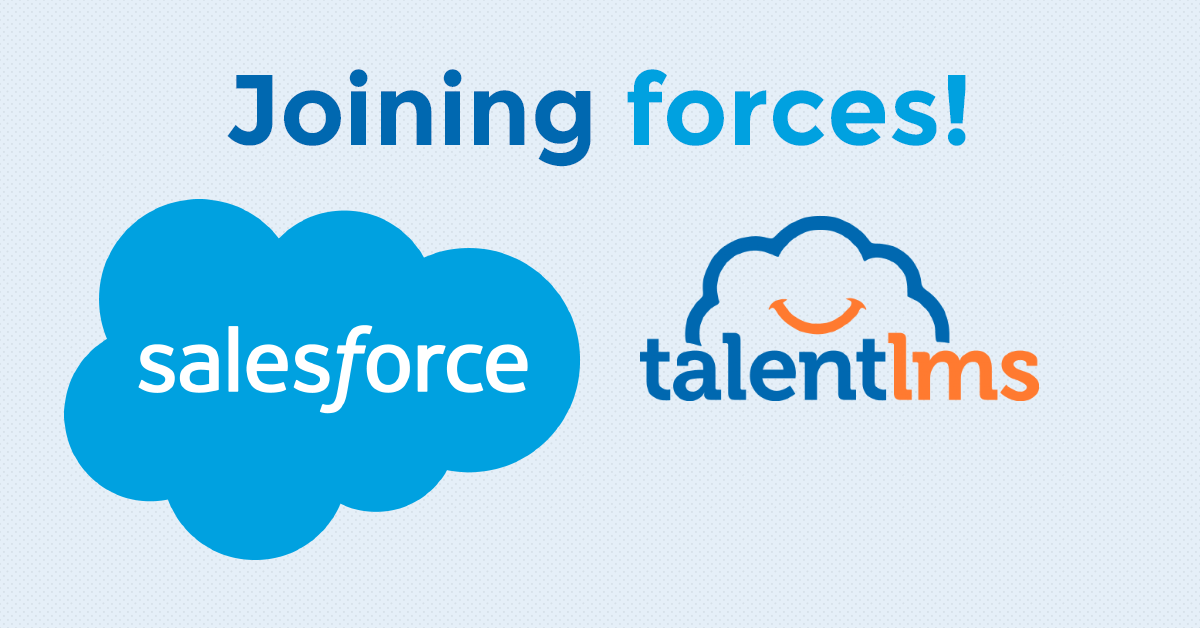


Leave a Reply