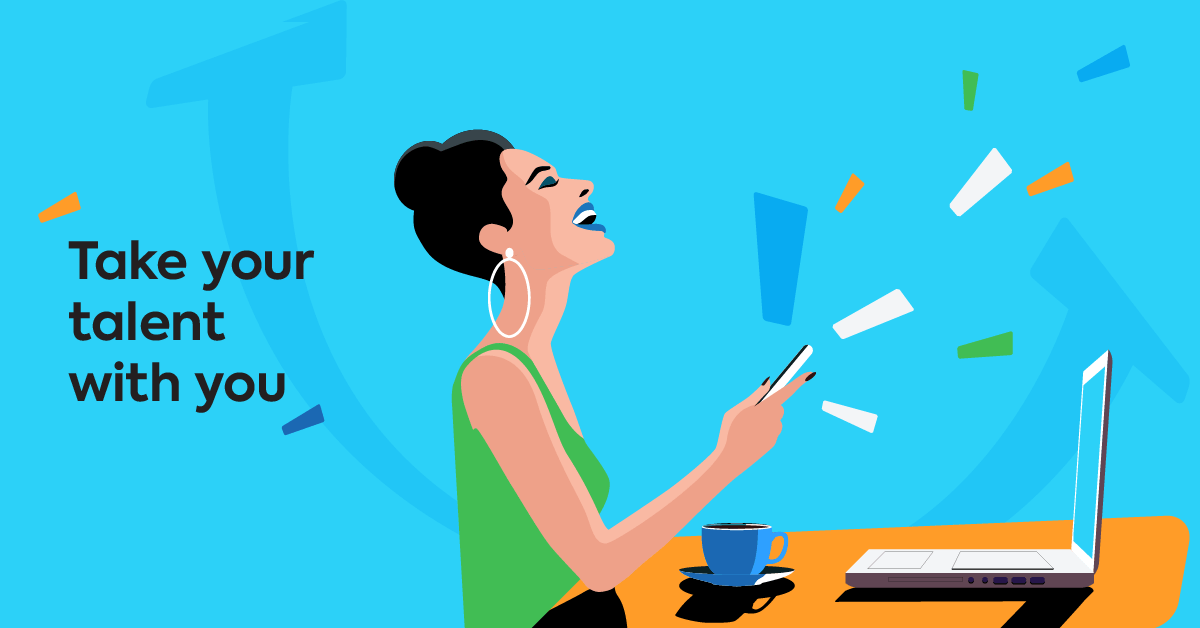Mobile phones used to be for calling and texting our friends. But now, we also use our phones to read or watch the news, shop, pay our bills, and… learn?
That’s right. Training doesn’t have to stop when we’re commuting, when we have some free time in-between meetings, or when we’re stepping away from our desks. The TalentLMS mobile app ensures that training goes on, even on the go.
And this applies both to learners and you, who manage training. Our two native mobile apps for iOS and Android are designed to give admins and learners more flexible options when it comes to assigning courses, downloading and consuming training content, and keeping track of the learning progress.
Why use a mobile LMS
Having a mobile version of your LMS is not the same as using your phone to access your training platform. Mobile browsers have limitations when it comes to compatibility and security, whereas mobile apps are designed specifically for mobile and tablets. With a mobile LMS, learning becomes more intuitive, more accessible, and more user-friendly.
Let’s see some of the key benefits of using a mobile app for learning.
Admins who use a mobile LMS can:
- Have an overview of learners’ progress from anywhere, at any time
- Offer a modern learning environment, with easy-to-navigate courses, notifications, rich media, interactive content types, etc.
- Increase user adoption and engagement, as learners are familiar with and use mobile apps on a daily basis
Learners benefit from a mobile LMS because they can:
- Learn on the go, no matter where they are, and without having to be bound to a desk or a conference room
- Download training material and continue their learning even if they’re offline
- Get notifications, reminders, and messages without having to log into a different account or from a different device
- Make sure they don’t miss a deadline, as they can quickly view their progress or any pending tasks, and resume training on their phone
But why go mobile when the desktop is mighty fine?
Surely, your mobile phone might not be the best choice for doing “heavy” work, like creating a new course from scratch. Likewise, learners might struggle to read a training guide on a small screen. But for other learning-related tasks, a mobile device could prove more convenient.
Think about this scenario: During a meeting, your company’s IT manager informs you about an upcoming security audit, so you want to instantly check which employees haven’t completed their cybersecurity training yet and send them a reminder. Without a mobile LMS, you’d have to add one more item to your to-do list and send that reminder later. But, using your training platform’s mobile app, you can complete this task in just a couple of minutes.
Or, let’s think of a different example: A live, online ILT session is scheduled for today. One of your employees who’s working from home is worried they’ll miss their training as their computer keeps crashing and they’re not in the office to replace or troubleshoot it. Luckily, they can open the LMS mobile app and join the live session without any distractions.
A mobile LMS gives you flexibility — and options. You don’t have to pick one (desktop) or the other (mobile). You can have both and pick the one that works best for you at the time.
Not using TalentLMS yet?
Create your free account today
and start delivering training even on the go.
How to use your TalentLMS mobile app
TalentLMS has a native mobile app so that you and your learners can experience this flexibility when using your mobile devices for learning. Here’s why and how to use the TalentLMS mobile app:
1. Mobile-first, not just mobile-friendly
Just like your phone is not a miniaturized laptop, TalentLMS mobile does not try to be everything the desktop app is. Rather, it aims to be its perfect companion for delivering microlearning and micro-certifications both online and offline.
Taking courses on mobile
With a minimal and distraction-free UX design, the TalentLMS mobile app lets eLearning content shine on a small screen. Learners will seamlessly navigate through their course content, as the interface will adjust to their device.
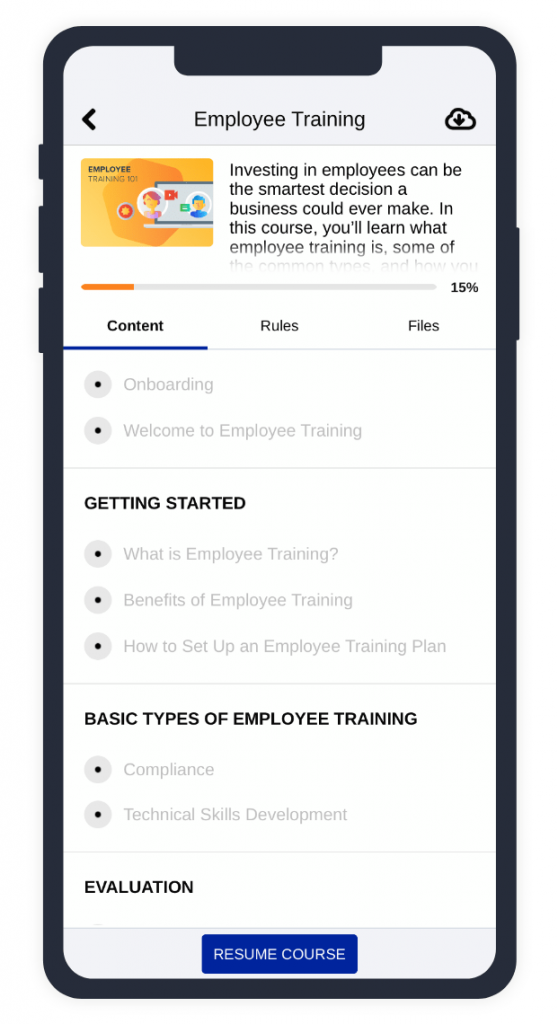
Running a compatibility check
Each lesson unit created in TalentLMS is labeled as mobile and/or offline compatible. This way, instructors can see at a glance which content and features work on mobile devices, and easily optimize their courses. In the opposite case, the platform will inform you that a given unit is not mobile-compatible.
For example, SCORM, surveys, ILT sessions, HTML, video, audio, presentations, documents and assessments, they’re all mobile compatible. This means you and learners can access them from your mobile device.
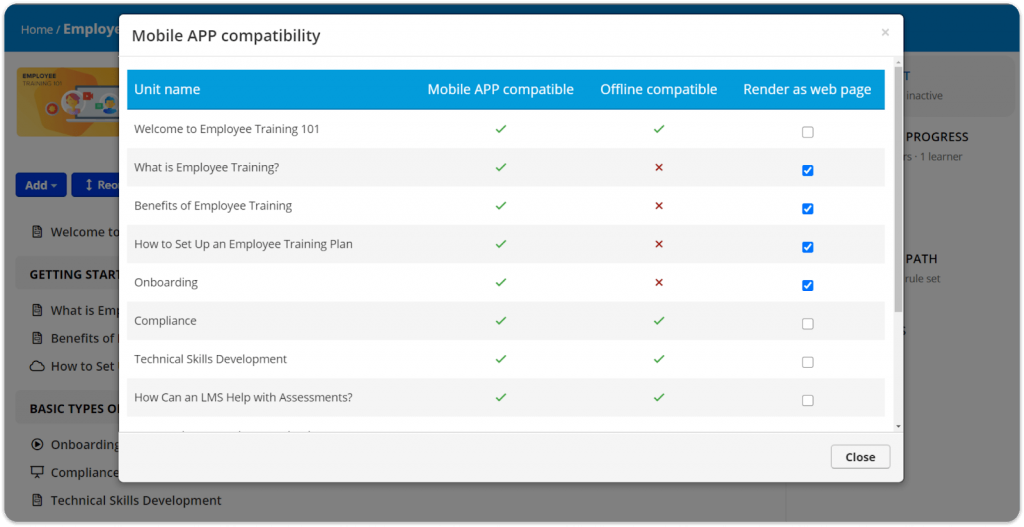
As for offline compatible content, the requirement is that it should be not just mobile compatible, but also downloadable. (For example, video files that you’ve uploaded to TalentLMS yourself are offline compatible, while linked YouTube content is not.)
Of course, TalentLMS makes it easy to re-use content and create alternative mobile and offline-friendly versions of any incompatible course.
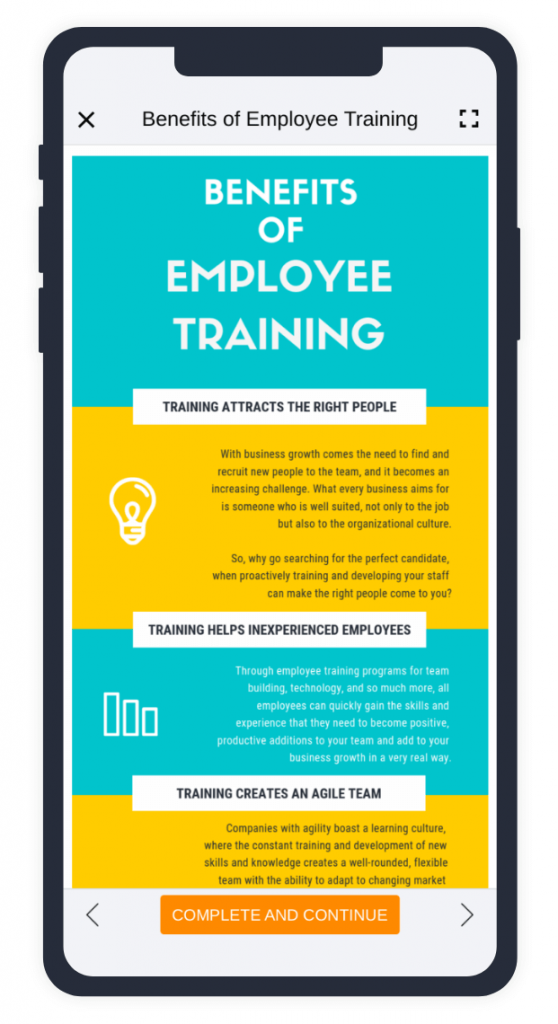
2. Offline use and sync with the desktop version
Learning doesn’t only happen when the circumstances are ideal. Sometimes you’re in the middle of your training but the video content won’t load due to a poor connection. Other times, you’d wish you could keep up with a course during a business trip or while you work remotely, but your mobile data plan is too limited to cover multimedia content.
This is when your mobile LMS comes in handy.
The ability to continue learning while not connected to the internet is one of the biggest benefits of using the TalentLMS mobile app. TalentLMS allows learners to download any course they want, and study while disconnected. And when they’re back online, their progress will automagically get synchronized with the TalentLMS cloud servers. This way, they can pick up training exactly where they left off.
And don’t worry that learners will struggle with multiple login details. User accounts are shared too, between TalentLMS mobile and desktop versions. This means that you can log in to the mobile app with the same username and password you use for the web application.
3. Business as usual, from anywhere
Just because training happens on a small screen, doesn’t mean it shouldn’t go big. With the TalentLMS mobile app, you can still deliver training using multimedia content and gamification features to boost learner engagement.
Let’s see in more detail what the mobile learning experience looks like in TalentLMS:
Shaping and tracking the learner progress
All eLearning features that let you manage how learners take and complete courses are available both on the web-based and mobile TalentLMS. This means that however you decide to set up your training, it’ll reflect on the mobile, too. All learners will enjoy the same learning experience, whether they log in from their desktop or the mobile app.
For example, they will see the same:
- completion and course rules
- test and assignment
- learning paths
Keeping the communication lines open
Communication between instructors and learners is an essential part of learning. And mobile phones are communication devices. So, it makes perfect sense that TalentLMS users are able to communicate through the app.
The TalentLMS mobile app allows you to access Messages and Discussions, just like you’d normally do from the desktop version. Specifically, you can:
- Keep up with discussions (read topics, post a new question or answer, etc.)
- Receive and reply to messages
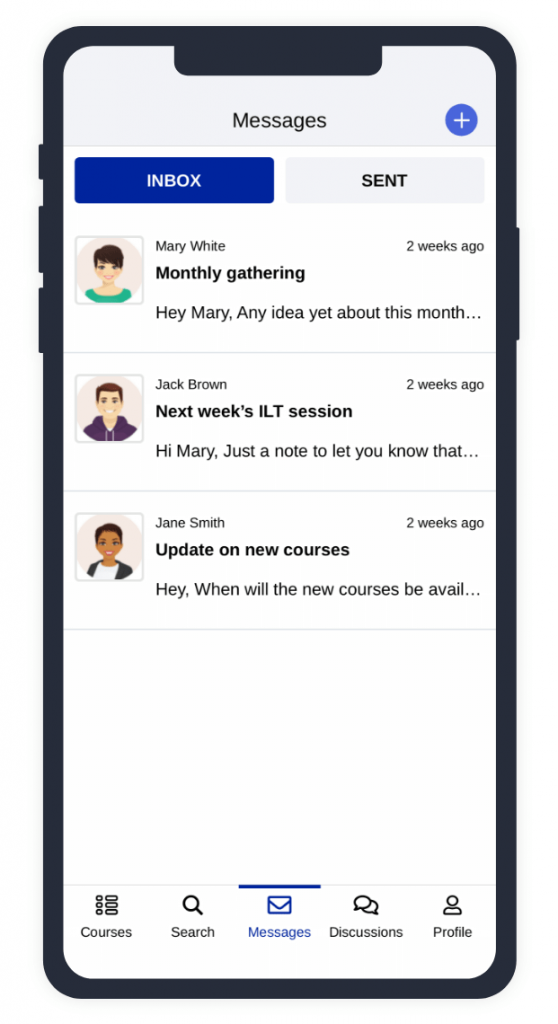
Managing your branches
If you use Branches in your TalentLMS web portal, then you’ll be happy to know that the mobile app is fully compatible with those, as well.
Your learners can log into their portal and keep up with their training just like they’d do if they joined TalentLMS from their desktop. And you can rest assured you’ll experience the same functionality when organizing and managing your branches whether using your desktop or mobile app.
Having profile details at your fingertips
The TalentLMS mobile app was built to give you and learners a quick profile overview at any time.
Learners have access to their full profile where they can view their:
- Achievements (including points, badges, etc.)
- Learning progress
Admins can use the “Admin view” for some additional info on user profiles. They can also:
- Access a summarized report on user and course activity
- View and report on users’ achievements, progress, and activity log (a timeline for each of their actions)
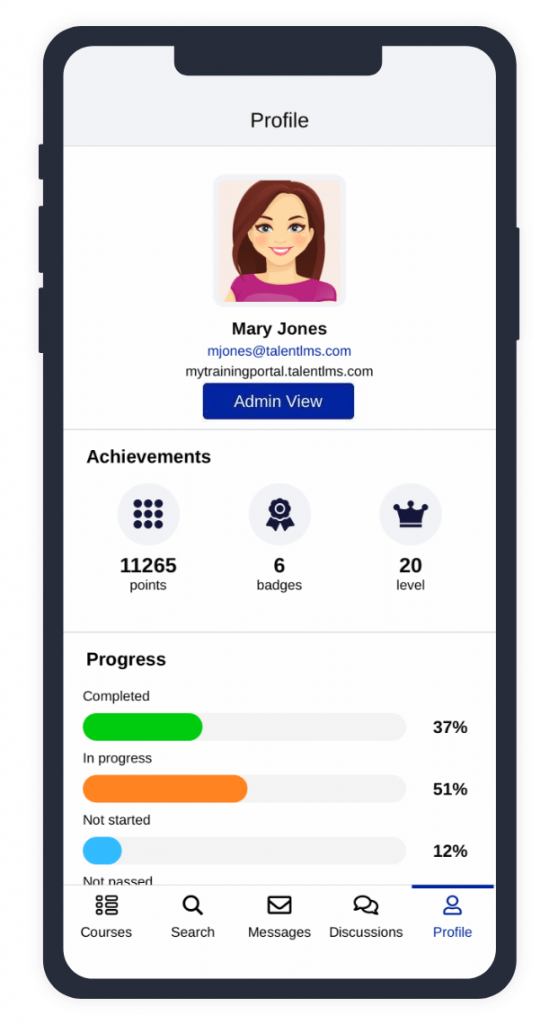
What’s next for the TalentLMS mobile app?
As TalentLMS is growing with new and improved features, so does our mobile app. We keep updating our mobile apps for iOS and Android to make sure you enjoy a secure, fully-functional, and simple-to-manage learning experience. And free of distracting bugs.
| Tags: Mobile Learning,Remote Training